“If it fits, it works” – this is not a philosophy that I’ve found to put your Raspberry Pi project at risk of not working. Even though the Raspberry Pi uses a USB connector for its power source, it is important to consider where that USB cable connects to. If it doesn’t supply enough power, your Raspberry Pi won’t work.
It is not recommended to power a Raspberry Pi from the USB port on a computer. USB ports are often unable to provide sufficient current to match the power requirements of the Raspberry Pi. The Raspberry Pi will shut off immediately if sufficient current is not available.

Even though the Raspberry Pi will turn on when connected to the USB port on a computer, I do not recommend relying on this power source when running your Raspberry Pi – it may suddenly shut off!
I discovered this when I was testing how much power a Raspberry Pi draws (for my article on power use here). My Pi kept shutting off when I was doing some of the power tests, and it took me a while to figure out this was due to the power supply I was using being unable to supply sufficient current (it was only a 1 amp power supply and I was making the Pi draw more than 1 amp).
In this guide I’ve looked at:
- Why you shouldn’t power your Pi from a computer’s USB (more detail on the experiments I ran)
- How you should power the Raspberry Pi instead
- Why the Pico and the Zero are OK to run from a USB though
Why Raspberry Pi should not be powered by USB
Most computer USB ports can only supply 0.5 amps of power. This is insufficient for the Raspberry Pi – it will be able to turn on and run simple programs, but it will not work well under any sort of load (e.g. watching videos, reading data from sensors, even heavily using the WiFi might cause it to exceed this current limit).
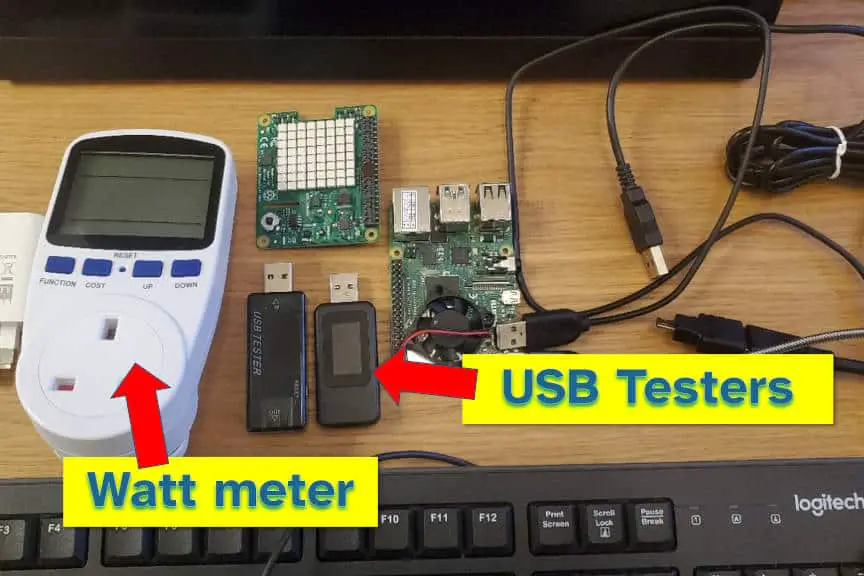
I ran a bunch of tests on the Raspberry Pi to see how much current it actually drew when put to use. This included a minimal setup of headless operation, all the way up to getting it to do some intense calculations (running a YouTube video). While you can read all the detail here, I’ve included a summary in the table below:
| Use | Power Requirements (current draw) |
|---|---|
| Headless (only operating system + WiFi) | 0.41A |
| Normal use (keyboard, mouse, display, WiFi) | 0.43A |
| Measuring sensors (connected to the GPIO) | 0.53A |
| Intense use (watching YouTube) | 0.90A |
In these tests Raspberry Pi often exceeded 0.5A of current; it’s also rated all the way up to 1.25A. This means that it will not be able to draw sufficient current from a 0.5A USB computer supply and it will shut off.
Pico and Zero are an exception to the above. More detail below, but in short, they are designed to run only on the limited current available from a computer USB port.
How to power a Raspberry Pi with USB
Any power source capable of supplying 5V and 2A will be sufficient for the Raspberry Pi. If using a significant amount of sensors or other components connected directly to the GPIO, consider using a power supply that can supply more than 2A.

USB-C is not fully implemented for the Raspberry Pi, I’ve found it to use little more than the connector itself to deliver power. This means the power supply does not have to be a full USB-C implementation, it only has to provide sufficient power on the respective pins inside the connector.
I’ve tried the power supplies below on my Raspberry Pi:
| Power Supply | Works with Raspberry Pi 4 |
|---|---|
| Phone charger (1A) | NO |
| Nintendo Switch charger (1.5A) | YES |
| Phone charger (2A) | YES |
| Spare battery (2A) | YES |
| Laptop charger (2A) | YES |
My favourite is the laptop charger. If a charger designed for a full-sized laptop can’t power my Raspberry Pi project, then perhaps I need to revisit my circuit design. I also use my Switch charger occasionally.
For a more portable solution, it is possible to power a Raspberry Pi from a portable battery pack, as I tried out here. You can also build your own li-on battery system for powering your Pi like this one.
Raspberry Pi Pico and Zero will work with USB
Raspberry Pi Pico draws approximately 0.18A, and the Raspberry Pi Zero typically draws 0.26A. These can go a little higher if using the “W” (wireless) models, and higher still if the Pi is doing a lot of work (running intensive programs or interfacing with a lot of external devices).
A USB power supply is typically capable of 0.5A. This means that the Pi Pico and Pi Zero should work with the power supply from a computer. Of course they do work with a computer when being programmed, my comparison here is for when they’re being used to run a circuit for a project.
Be careful with the Pi Zero W as it is capable of drawing more than 0.5A (as seen in the stress test here). If you’re going to be running intense apps, or connecting to lots of devices, consider using an external USB power supply instead. Even the 1A phone charger I described above should be sufficient to power the most intense Zero W projects.
References
If you need the exact numbers on current, voltage, and power requirements, check out the data sheets for each of the Raspberry Pi boards here:
- Pico W
- Zero 2 W and the current use here
- Raspberry Pi 4 (the one I tested)
If you’re interested in some of the things that attach to Raspberry Pi to increase its current draw (such as sensors), check out the video below where I walk you through how to get a sensor working on the Pi:
